So many blogs are springing up daily with their various topics, and many of them became famous in the world. So, now It’s your turn!
So If you’re new to blogging and planning to start a blog for free, then you’re in the right place. In this article, I’ll show you how to create a blog on blogger.com (Google’s own free blogging platform).
Before we start let me tell you some interesting fact about Google Blogger/B.
What is Google Blogger?
Blogger.com is Google’s own free blogging platform where you can create a free blog with the .blogspot.com subdomain (for example, yourblogname.blogspot.com) or you can buy a domain (always recommended) to have your perfect website (for example, www.yourdomain.com).
Advantages of Starting a Blog on Google Blogger
- Starting a blog with Google Blogspot is very easy, and you don’t need any professional skill to operate your blog. Google owns the platform, so you have that trust and credibility.
- Blogger is free for all, and they never ask for a penny. Though there are many of free blogging platforms available on the web (like WordPress, Weebly, Wix, Tumblr, and others), Blogger.com is the winner of all of them when it comes to giving you freedom and the features offered. You can set up your custom domain there instated of free .blogspot.com subdomain.
- You can Configure a free SSL Certificate for your blog (by simply turning on HTTPS). Now blogger offers HTTPS version of both type of sites, so no matter if you’re using their .blogspot sub-domain or your custom domain. They provide free simple and responsive templates and also allow you to upload your own theme. In the web lots of free and premium blogger template available, so you can install them and customize as you want.
- Some cool features like template editor, template designer, and layout editor, are very advantageous. With the help of the template editor, you edit the code of your theme and can customize it as you like. Template Designer used to design the essential elements of your blog and to add custom CSS to your blog. Layout editor helps to place various widgets at different locations on your blog by just dragging and dropping. Blog post publishing and management system are very easy to use.
How to Create a Free Blog with Blogger.Com?
- Sign Up for a Google Account You need a google account to access your blogger dashboard. So just signup for a Gmail or any Google product to proceed. If you already have an account then skip the step and log in to your account.
- Sign in to your Blogger Account Go to blogger.com homepage and then SIGN IN to your account using your Google account credentials.
- Choose a Blogger Profile Once you signed into your Blogger account, for the first time, it will ask you to set up a profile for your Blogger blogs. You can choose your Google Plus profile or limited blogger (BlogSpot) profile. So pick any of them and then proceed to the next step( I’ll recommend you to choose google plus profile).
- Create your blog Now you will be able to see the blogger dashboard, and like my given image, you can choose “New blog” or “CREATE NEW BLOG” option to start your blog creation.
- Choose your blog title, address and theme After clicking ‘new blog’ or ‘create new blog’ option, a new window will be open like the following screenshot below and there you need to fill details.
- Now enter your blog name, address, and then pick a theme. After that, you need to click ” Create blog” button to finish your initial blog setup.
- Don’t worry about your selection; you can change/modify them later also. Lunch your blog once you finished the initial blog setup process, you can able to see your blog dashboard like my given screenshot below.
- Your blogger blog is live now and ready to start blogging. You can check it by clicking the “View Blog” link, or you can visit directly by typing your blog address (URL) at any web browser.
- Great! You have finished your google blog creation. Now your blog is running, and it’s live for all.
- However, just creating a blog is not enough. There are many changes that you need to do after creating your blog setup.
- Now it’s time to optimize it for more search engine visibility and better user experience.
- Suggested reading HOW TO CREATE GOOGLE FORMS



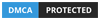



0 Comments